Back on August 26, 2015, I presented to the Iowa Startup Accelerator on the topic of MailChimp during their first annual Marketing Hell Week.
MailChimp is a popular and easy to use tool, however there are some finer points regarding how lists and contacts work, which can become confusing for new (or even seasoned) users. I thought I’d share some key points with those of you who could not attend the Hell Week.
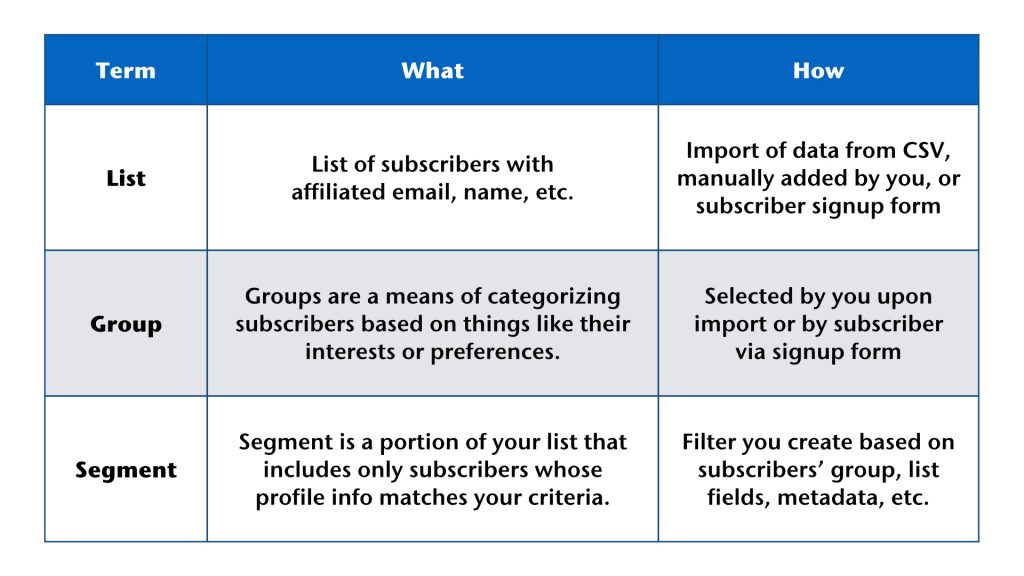
Each Contact Counts
Each email address you put on any list is counted as a contact against your account. This is different than some of MailChimp’s competitors.
For instance, email contact [email protected] is on your E-newsletter list. If [email protected] also shows up on the Promotions list, this contact will count twice in MailChimp’s calculation of how many contacts are on your list.
This can become problematic because MailChimp is free to use for the first 2,000 contacts.
Use Groups For Distinct Contact Types
Since MailChimp counts each person on any given list, it is best to keep one “master” list. When doing so you have a few options to organize that list. One way is through groups.
Groups allow you to add selectable criteria to every contact on the list.
For instance, a school could keep a master list of contacts. Within that list, contacts can be grouped as parent, student, or teacher. Most contacts would be in one category or another, but there might be some parents who are also teachers. This allows everyone to get only the content that applies to them.
You have the power to decide whether or not you want the user to be able to “opt-in” to groups when they sign up for your e-mail list. Or you can do this personally on the back end. Within the bowels of MailChimp’s “list form settings,” you can denote if you would like this to be visible or hidden.
Use Segments For Filtering Based On Data
The second way to manage a “master” MailChimp list is to filter your list by Segment.
Segments allow you to take any database field (or a combination) and search for a matching result within the contacts in a list. This is a powerful function when you add in the fact you may import any existing or custom column of relevant data you want to upload.
For instance, if we go back to our school example, they could upload a column of data identifying the student’s school grade into MailChimp. They then could segment their list into “First Grade,” “Second Grade,” and so on. Further, they could make a segment with “any student in grade 1-6” or whatnot.
When To Use What
- Lists work great as a container for a distinct set of contacts whom themselves are related, but are unrelated to anyone else in your MailChimp list.
- Groups work great as top-level categories of any given List. They work best when one or more Groups apply to all contacts in the List.
- Segments are awesome for slicing and dicing Lists based on specific criteria (Groups, column data, etc.) which you want to send to or analyze.
Learn More!
To learn more about MailChimp see my slides from the ISA “Hell Week” or visit MailChimp’s help area. Plus, feel free to contact me with your questions!
